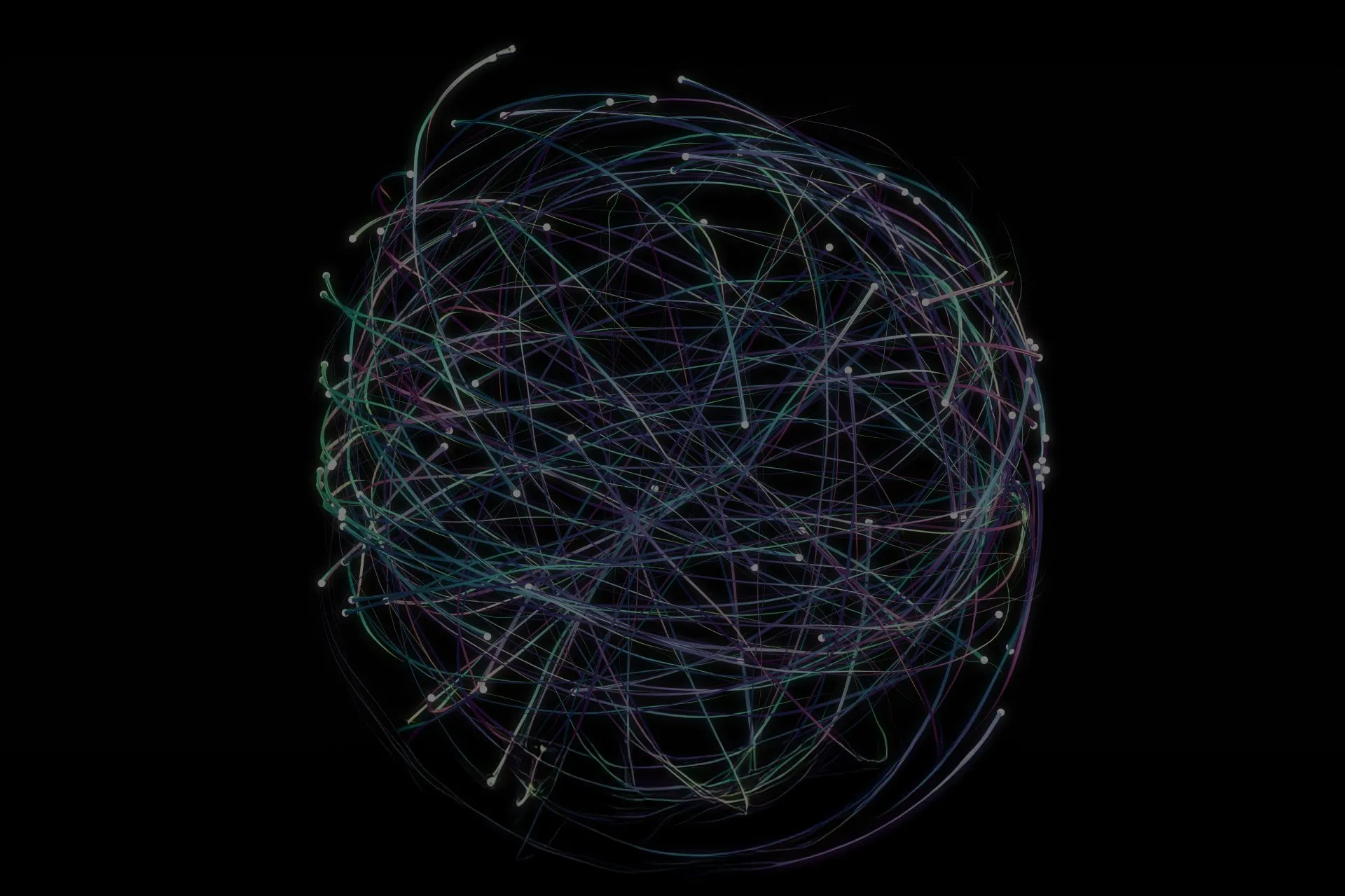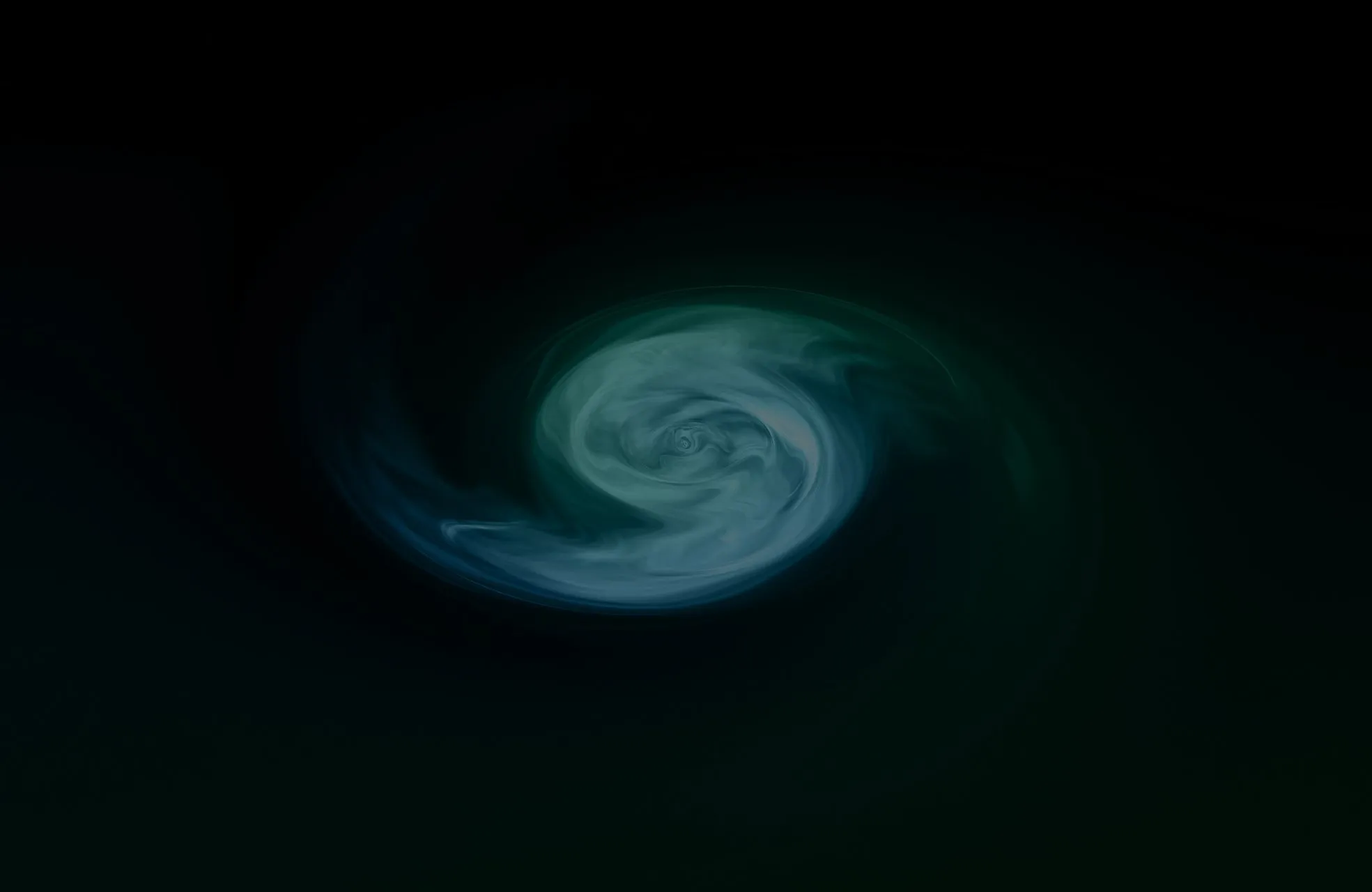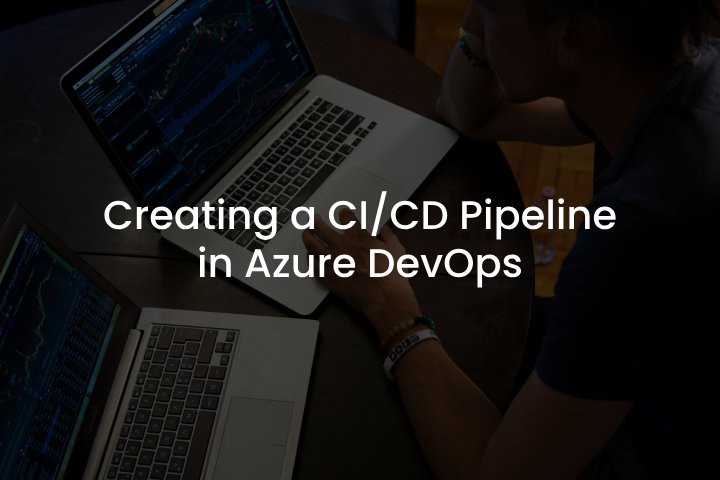
The 2024 Guide to Creating a CI/CD PIPELINE in Azure DevOps
A modern development methodology is only possible with automation. Therefore, companies usually resort to implementing business strategies to optimize the workflow. One of the most popular tools they use is Azure DevOps, which we will examine in this article.
You can significantly accelerate software delivery cycles while automating the build, test, and deployment processes, especially when the time-to-market is shortened. We also recommend not opting out of automatic testing: early defect detection will result in higher code quality and reduced risks associated with production issues. That’s why you should focus on Continuous Integration and Continuous Delivery (CI/CD) pipelines. They have become crucial factors in high-quality apps. Let’s figure out the fundamentals of creating them in Azure DevOps.
Azure DevOps short overview
If you’re used to efficient collaboration within a team, you should start with the basics – code versioning. Azure DevOps allows you to automate builds, testing, and deployment. It can also be used as a back-end to numerous environments (IDEs). The tool contains several scalable services such as Azure Boards, Artifacts, Repos, and Test Plans. Each is a part of a comprehensive solution suitable for applications regardless of their environment or platform. Keep reading to understand what steps you should take to create a CI/CD pipeline while operating all available options.
Azure DevOps: the basic principles of CI pipeline installation
Azure DevOps is pretty easy to learn and doesn’t take long to configure. Let’s discuss the basics of creating and managing pipelines in Azure DevOps. Be sure to read to the end.
- 1. Create an Azure DevOps Project
Establishing a project is the first step in initiating your software development journey on Azure DevOps. It serves as a container for your code, work items, builds, releases, and other artifacts.
To begin with, navigate to the Azure DevOps portal and click on the “New project” button. In the creation form, fill in the required fields and select the appropriate version control system (e.g., the well-known Git or TFVC). Don’t forget about security – decide if your project should “look at the Internet.”
- 2. Connect Your Code Repository
Integrating your repository establishes a seamless connection between your code and Azure DevOps. This ensures that your pipeline has access to the latest changes. By the way, you don’t have to worry about compatibility with your repository provider: Azure DevOps supports various of them, including famous GitHub, GitLab, Bitbucket, and its own Azure Repos.
- 3. Create a Build Pipeline
A build pipeline is the automation blueprint that transforms your code into a deployable artifact. To construct a pipeline in Azure DevOps, you should first define a series of tasks that need to be executed sequentially. To initiate, navigate to the Pipelines section of your project and select “Create Pipeline.” Choose your repository and select a starting point, such as an empty job or a template.
- 4. Create a Release Pipeline
The life cycle of any product starts with the organization of various environments, such as development, staging, and production. A release pipeline orchestrates a set of Pods to run an application workload on them. Recording the history of deployments will also help you identify the source of the changes. In addition, by moving artifacts, you can control the content of your environment. The principle of its creation is similar to that described in the previous paragraph.
- 5. Configure Triggers
You can set up triggers to automate the initiation of your build and release pipelines. These include pull requests, schedules, or the ability to automatically start a build whenever code changes are pushed to the repository.
- 6. Add Variables
By effectively utilizing variables (Predefined, User-defined, or Environment), you can enhance the adaptability of your pipelines and make them more resilient to changes.
As we mentioned earlier, Azure contains several services that can help you implement CI perfectly. To do so, you need to establish comprehensive unit tests, integration tests, etc. They’re definitely going to be crucial for detecting defects earlier in the development cycle.
How do you implement continuous deployment with Azure DevOps?
The logical continuation of the work on the pipeline configuration is automatizing the delivery of code changes to the production environment. So, Continuous deployment is the logical progression from Continuous integration. The true CD begins with establishing high confidence in your build processes. To do so, consider implementing canary deployments or feature flags to gradually introduce new code to a subset of users, mitigating risks.
We also advise using other Azure DevOps strategies, such as rolling updates and blue-green deployments. The features described will help you balance two critical business processes – system stability and fast delivery.
The bottom line
Creating a stable and fault-tolerant system depends on the processes for delivering new functionality. That’s why many companies use Azure DevOps services. In this article, we discussed how to implement CI/CD pipelines using this tool and how they can improve the development lifecycle.